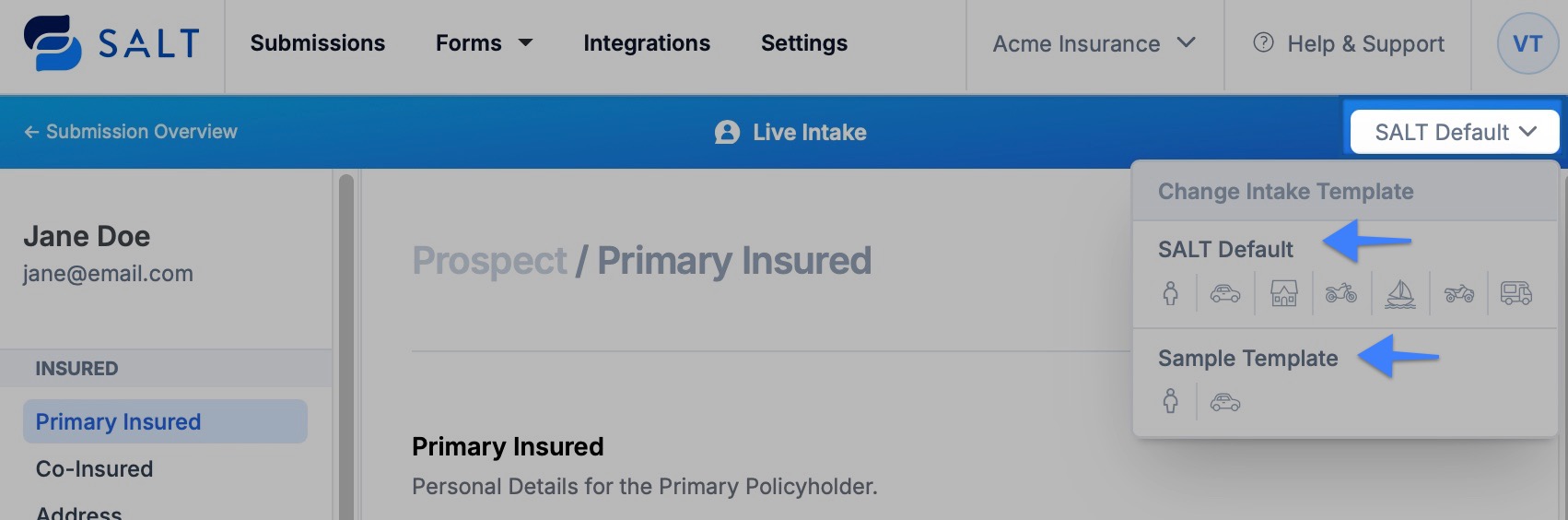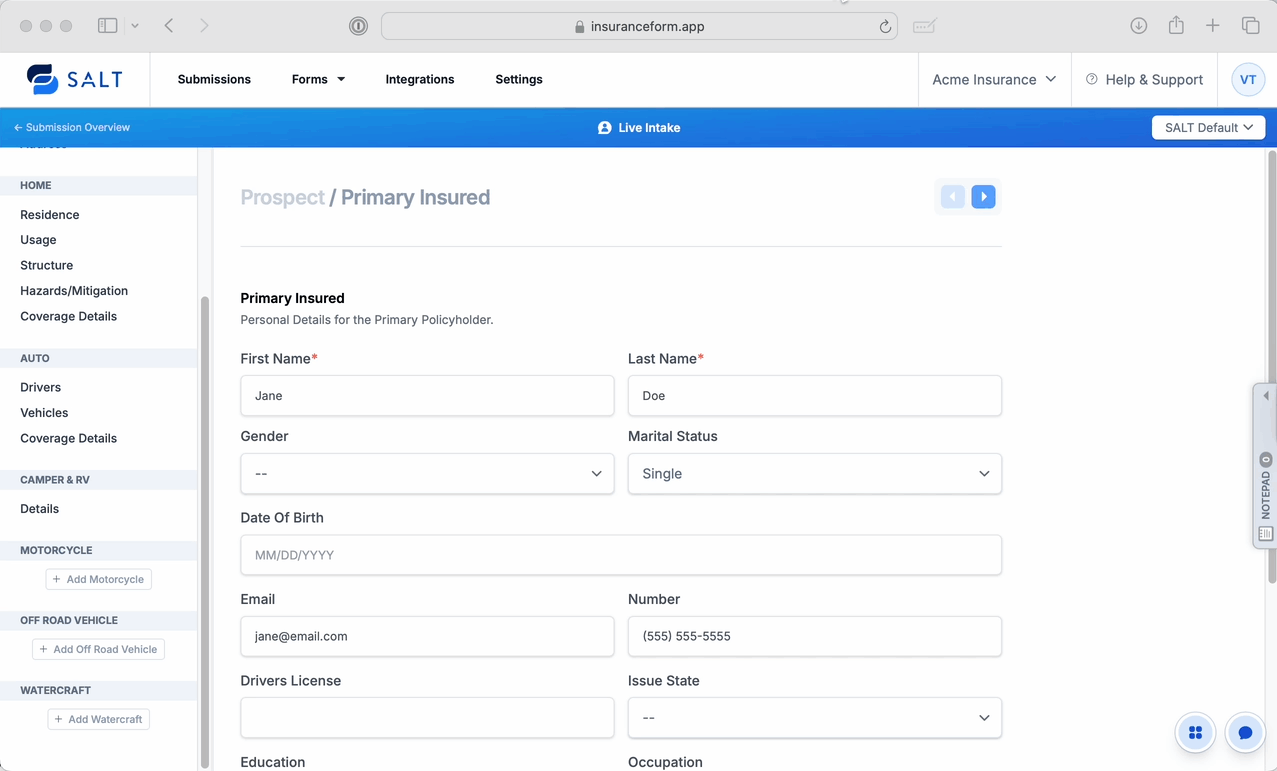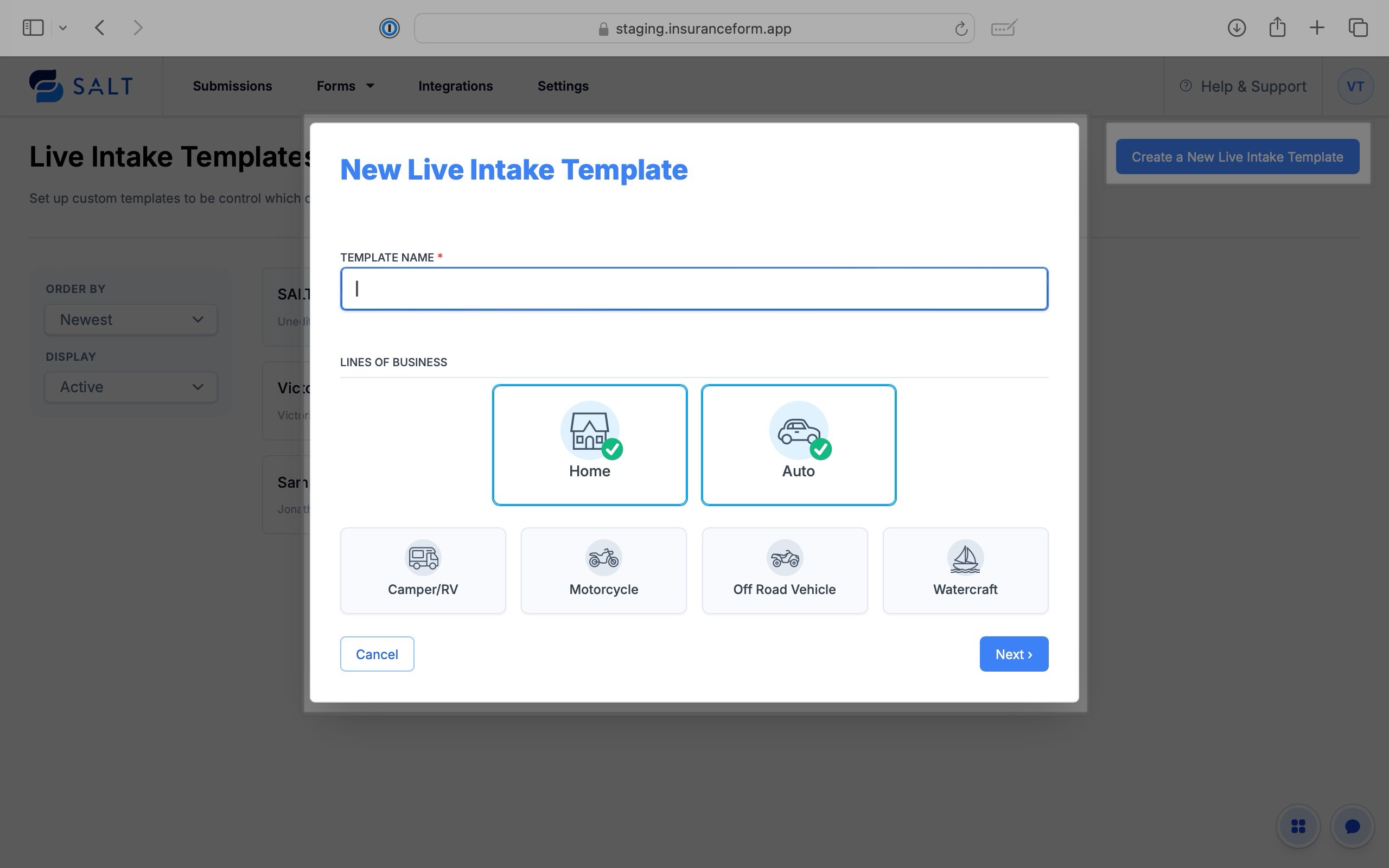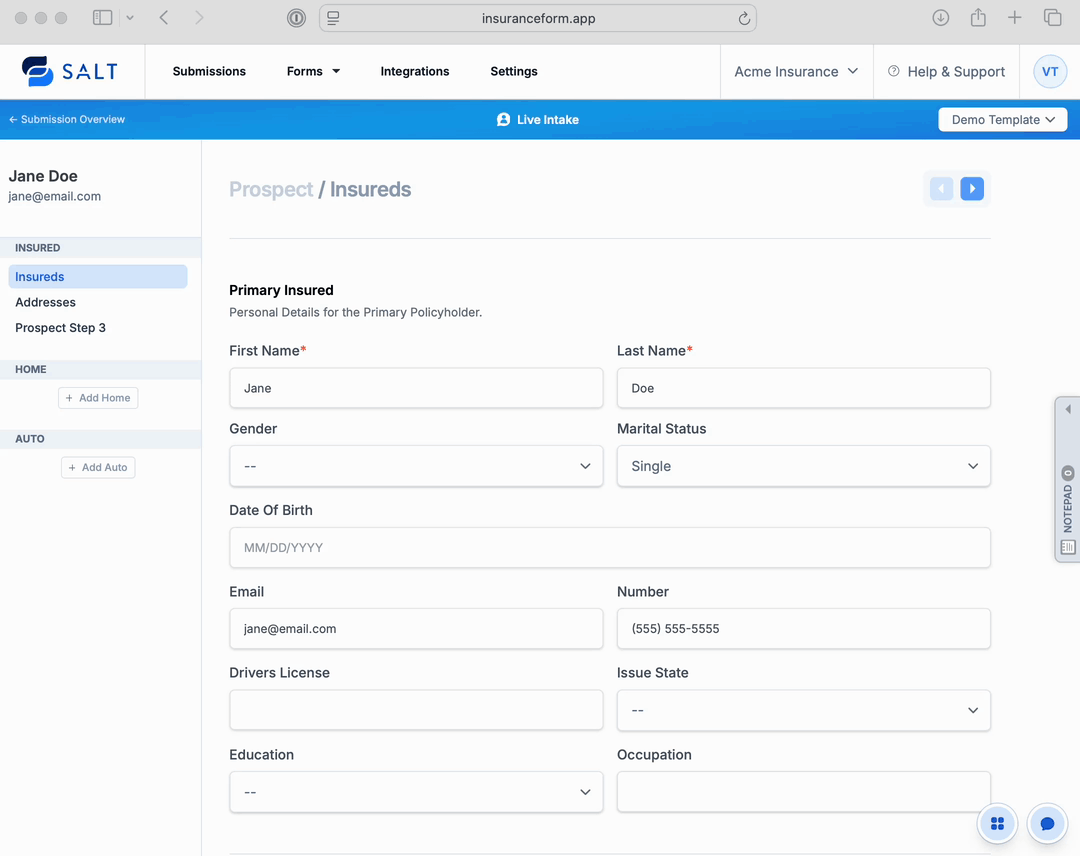📝 Live Intake | Collect Client Info in Real Time
What is Live Intake?
The Live Intake feature in SALT lets agents capture prospect data in real time, by phone or in person, using step-by-step, customizable templates that streamline and expand your agency’s intake process.
Agents can:
- Create customized templates for specific lines of business (e.g., home, auto, watercraft) or intake roles (e.g., CSR, agent)
- Craft steps that include the questions that match your agency's process
- Insert custom text blocks for reminders, carrier-specific notes, or internal instructions
Live Intake templates are built for focus, equipping agents to easily navigate agency defined steps without clutter, distractions, or unnecessary fields, leading to faster, more accurate data capture.
When to Use Live Intake?
📞 During phone calls with prospects
🤝 For in-person quoting and data collection
📝 When guiding a team member through training or a scripting cadence
Suggested Live-Intake Template Types:
- Specific lines of business (e.g. Auto, Home, Watercraft)
- Cross-policy quoting
- Carrier-specific requirements
- Quick intake workflows
This article walks you through everything you need to know about the feature, including setup, usage, advanced customization, and best practices.
Getting Started with Live Intake
Start using Live Intake right away by selecting the SALT Default template (includes pre-set categories), or design a custom template tailored to your intake process.
Not sure which route to take? Keep reading to explore the differences between default and custom templates so you can choose what works best for your workflow.
⚡ Quick-Start Using 'SALT Default' Template
The SALT Default template includes the following pre-set categories: Insured, Home, Auto, Camper & RV, Motorcycle, Off Road Vehicle, and Watercraft.
- From the Submissions section, select New Submission.
- Select Build With Live Intake and enter prospect info.
- Select the SALT Default template > click Next.
- Proceed with intake as-is or adjust/remove steps to better fit your needs as you go.
Click Submission Overview to view the saved data.
[Note: As you proceed with intake, the data will auto-save to the submission for follow-up or quoting.]

🔁 Switching Templates:
You can always switch to another template while intaking data. This is helpful for when a template is accidentally selected, or when the selected template doesn't meet the required needs for the prospect.
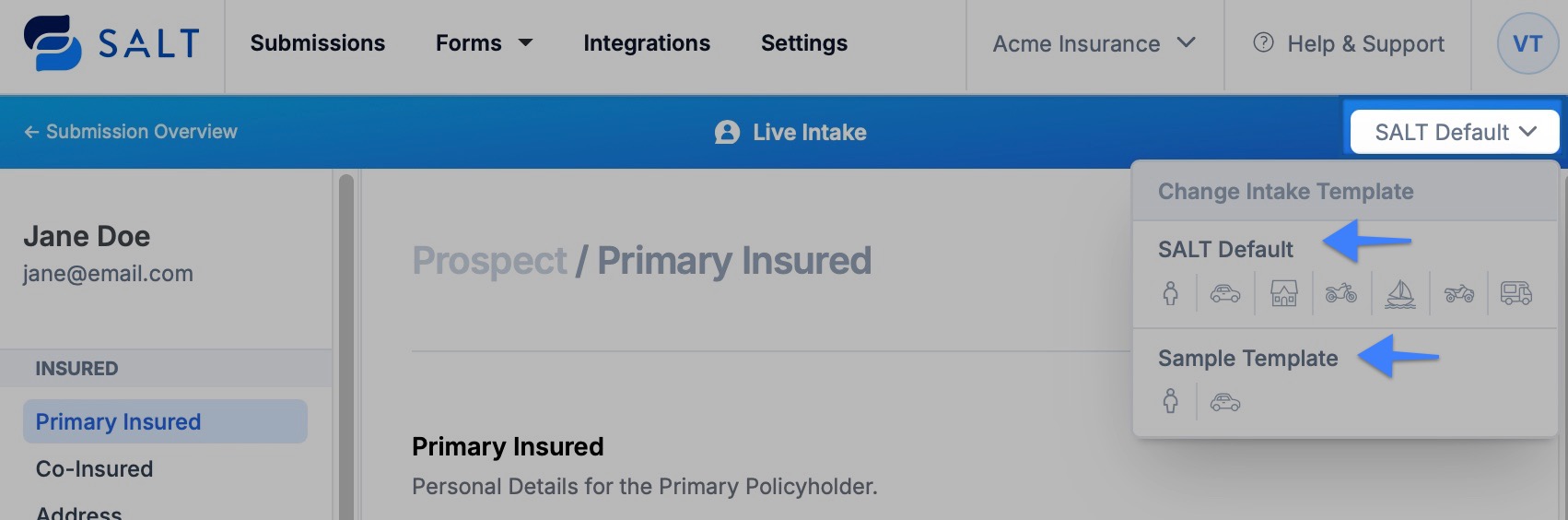
🚫 Removing Categories:
If you accidentally added a category, or if the prospect’s needs have changed, you can easily remove it from the submission edit view:
1. From Live Intake, click on Submission Overview.
2. Navigate to the Lines of Business tab.
3. Scroll to the category you’d like to remove and click the trash/delete icon.
4. The category will be removed, and the change will reflect when you return to Live Intake mode.
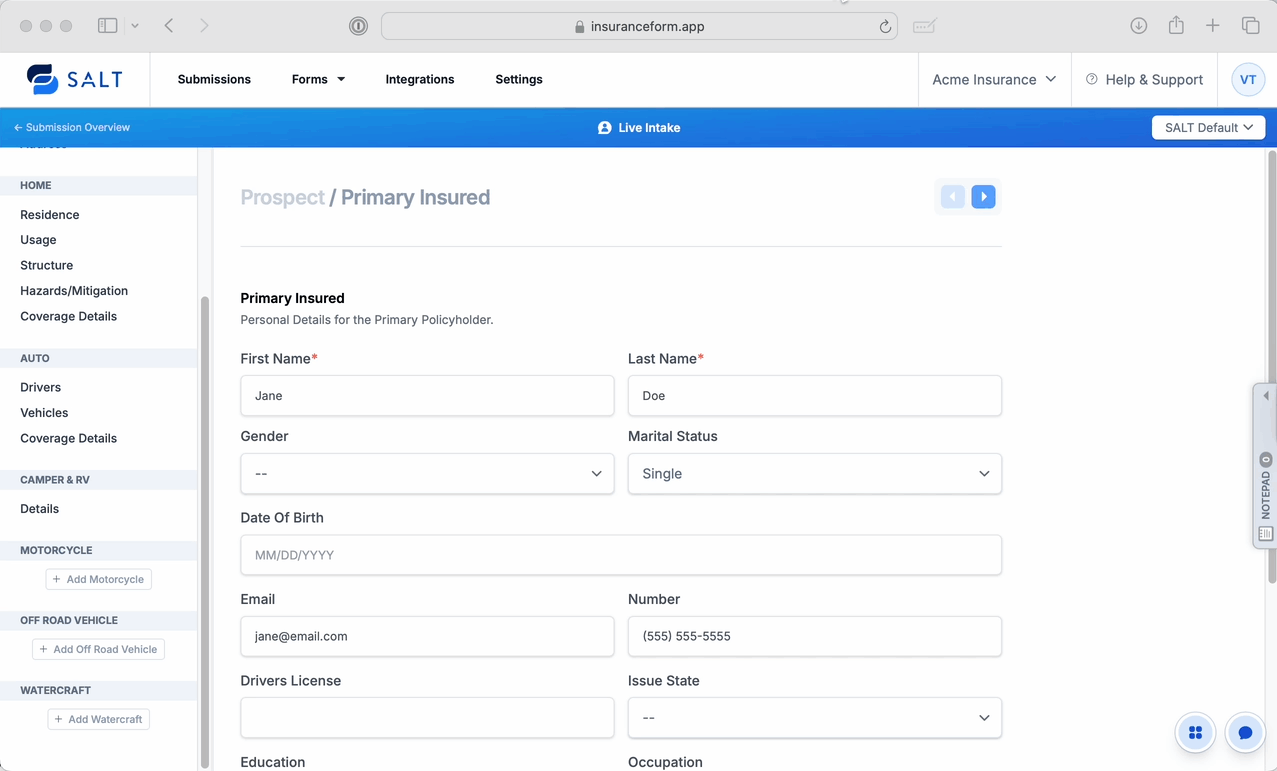
🛠️ Create a Custom Live Intake Template
From any section within SALT, click the Forms dropdown, and select Live Intake Templates. From that page:
- Click Create a New Live Intake Template.
- Name your template (e.g., Rec Vehicle Intake, John's Intake, etc.).
Select applicable Lines of Business (e.g., Home, Auto, Watercraft)
[Note: No need to stress about the LOB selection here. It’s easy to update later if needed.]
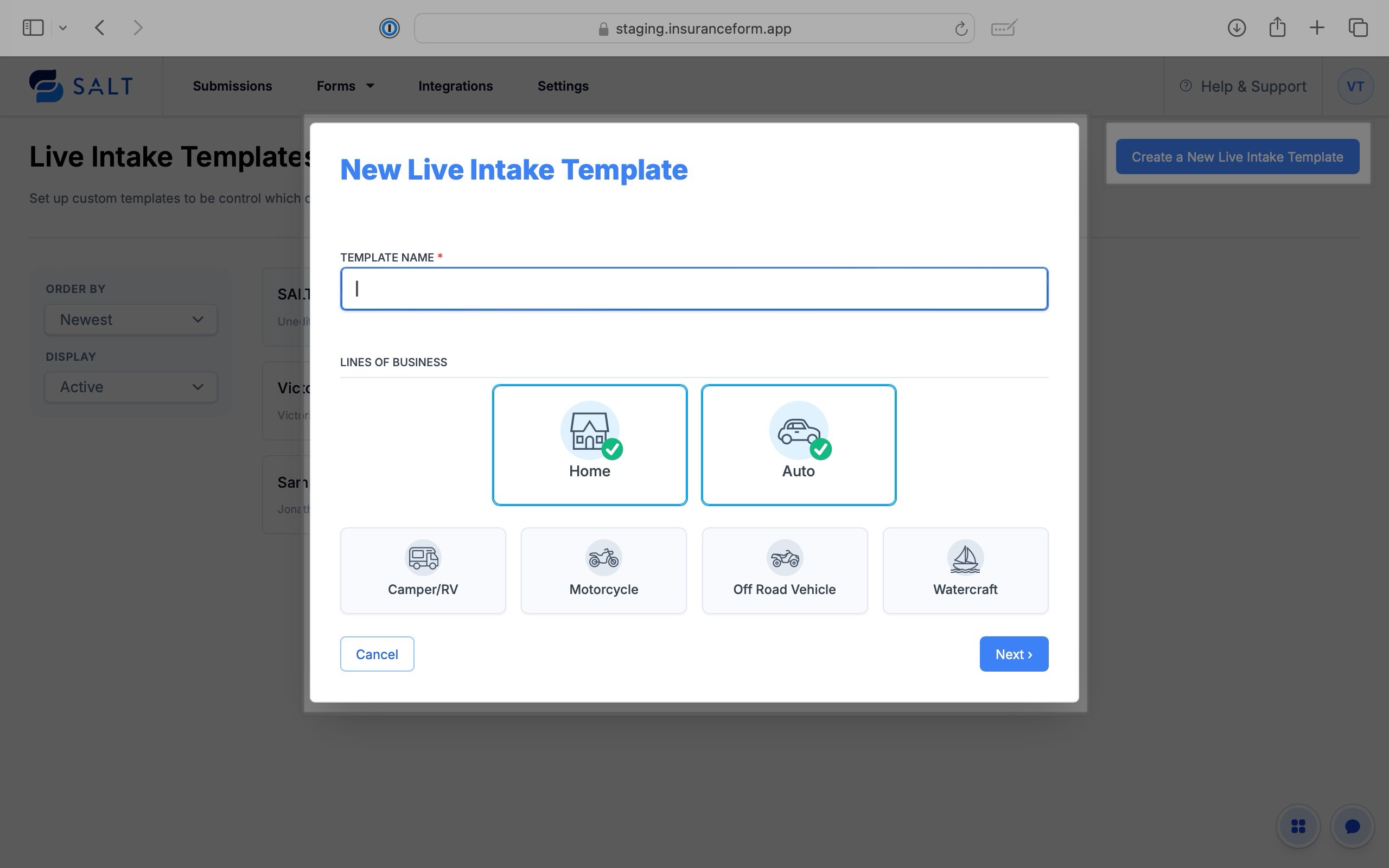
📝 Customize Your Template:
When your Custom Live Intake template opens, you’ll see the lines of business you selected listed on the left. By default, the Primary Insured section is included, but other categories will be empty until you define your steps.
- Add and Customize Steps
- Click Add Step under any line of business
- Name the step (e.g., "Structure")
- Select relevant questions from the right-hand panel (e.g., Property Type, Garage)
- Add Custom Text Blocks
- Use text blocks to provide reminders or instructions — e.g., "Don’t forget to ask for the vehicle registration document"
- Include Optional ("Nice to Have") Steps
- Create steps that offer helpful context but can be skipped if not needed
- Rename or Group steps
- Rename step titles to better match your workflow (e.g., "Primary Insured" > "Prospect")
- Group related fields (e.g., Property & Mailing Address under "Addresses")
- Reorder Steps and Questions
- Drag and drop steps or fields to fit your ideal intake flow

Utilizing Live Intake
Now that you’ve chosen your approach, you’re ready to start using Live Intake to collect prospect data in real-time. The steps below will walk you through testing and using Live Intake with confidence, whether you’re on the phone, in person, or simply refining your intake workflow.
🔎 Test Your Workflow
Before using your custom Live Intake template with prospects, it's important to test the full flow to ensure it matches your agency’s workflow as intended and captures the necessary data.
Apply your template to a test submission
From the Submissions screen, start a new submission and select your custom Live Intake template.
Walk through each step
Navigate through all steps, checking that fields appear in the correct order and groupings. Confirm that any custom text blocks appear as expected.
Review and refine
Identify steps that could be reordered, renamed, or made more efficient. Adjust unnecessary fields or add missing ones using the template editor.
👩💻 Use the Template for Calls/In-person Interactions
Once tested, you’re ready to use Live Intake for real prospect interactions, whether over the phone or in person.
The Basics:
- Start a new submission and select the appropriate Live Intake Template.
- Enter data as you speak with the prospect.
- Skip irrelevant steps or switch templates if needed.
- Navigate to Submission Overview to review collected data.
Post-Intake Steps:
After completing the Live Intake,
- Select the Fetch Data button (found in the Overview or Lines of Business tab) to pull in Property or Auto data.
- Upload supporting documents in the Documents tab as needed.
- Assign the submission to the appropriate agent or team to ensure it moves forward.
[Keep in mind: Live Intake templates don’t have a draft or published state. This means if someone makes edits while a template is being used, those changes will instantly show up for anyone filling it out.]
💫 Extended Guidance & Best Practices
Capture Notes & Key Details
Use the Notepad section to record internal notes during the intake. These notes remain private and are never visible to the prospect—perfect for capturing context, follow-up reminders, or sensitive details in real time.
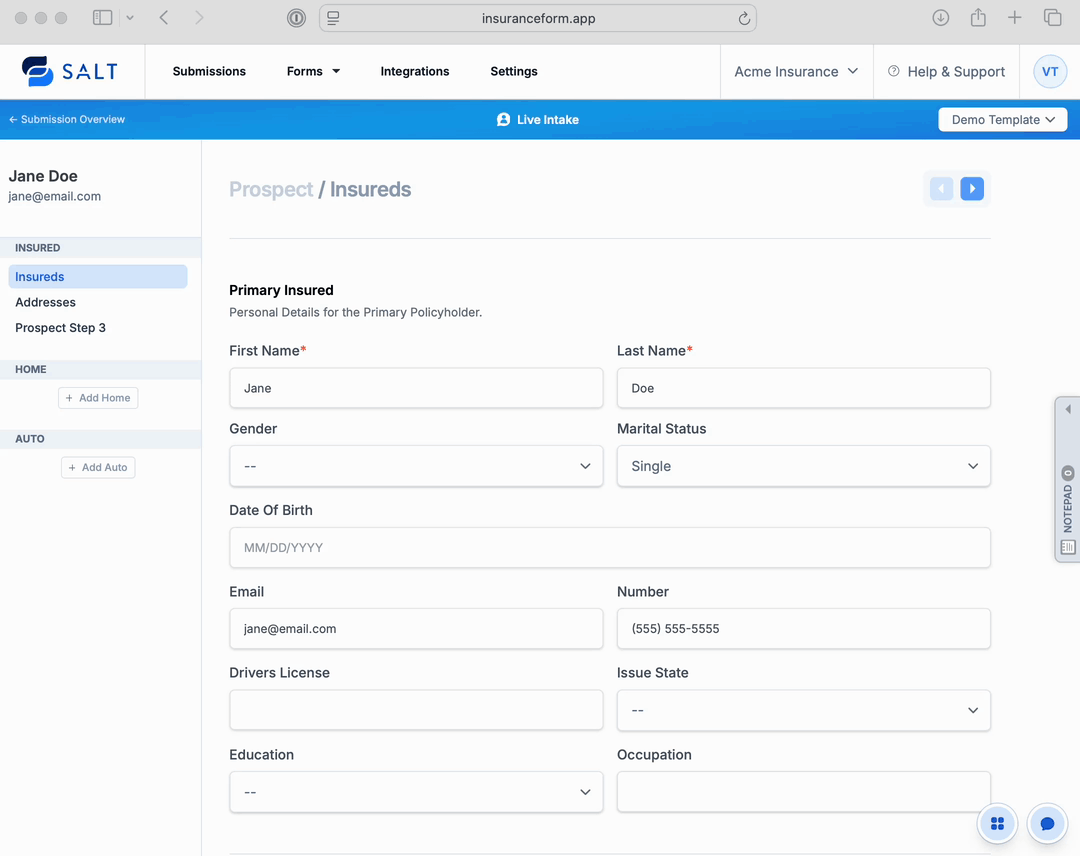
- Best Practices for Efficient Intake
- Keep templates clean and focused—only include steps that are truly necessary.
- Add custom text blocks to provide helpful prompts or reminders during the call.
- Train agents to confidently skip irrelevant steps and focus only on what’s needed.
Start building your first Live Intake Template today and experience a more flexible, agent-friendly, and efficient way to collect data. For questions or feedback, contact SALT Support!
Feedback
As with any new feature, we welcome all feedback—big or small—on how Live Intake is (or isn’t) working for you. Your insights on the design, flow, and overall usability help us understand what’s working and where we can improve.
If you or your team have suggestions, run into friction points, or see opportunities to make Live Intake even better, please share! Your feedback directly shapes how we refine this feature to better support your workflow and your agency’s success.
💡 Need help customizing your Live Intake template?
For any questions or support needs, contact SALT Support. We’re here to ensure you have what you need to succeed!