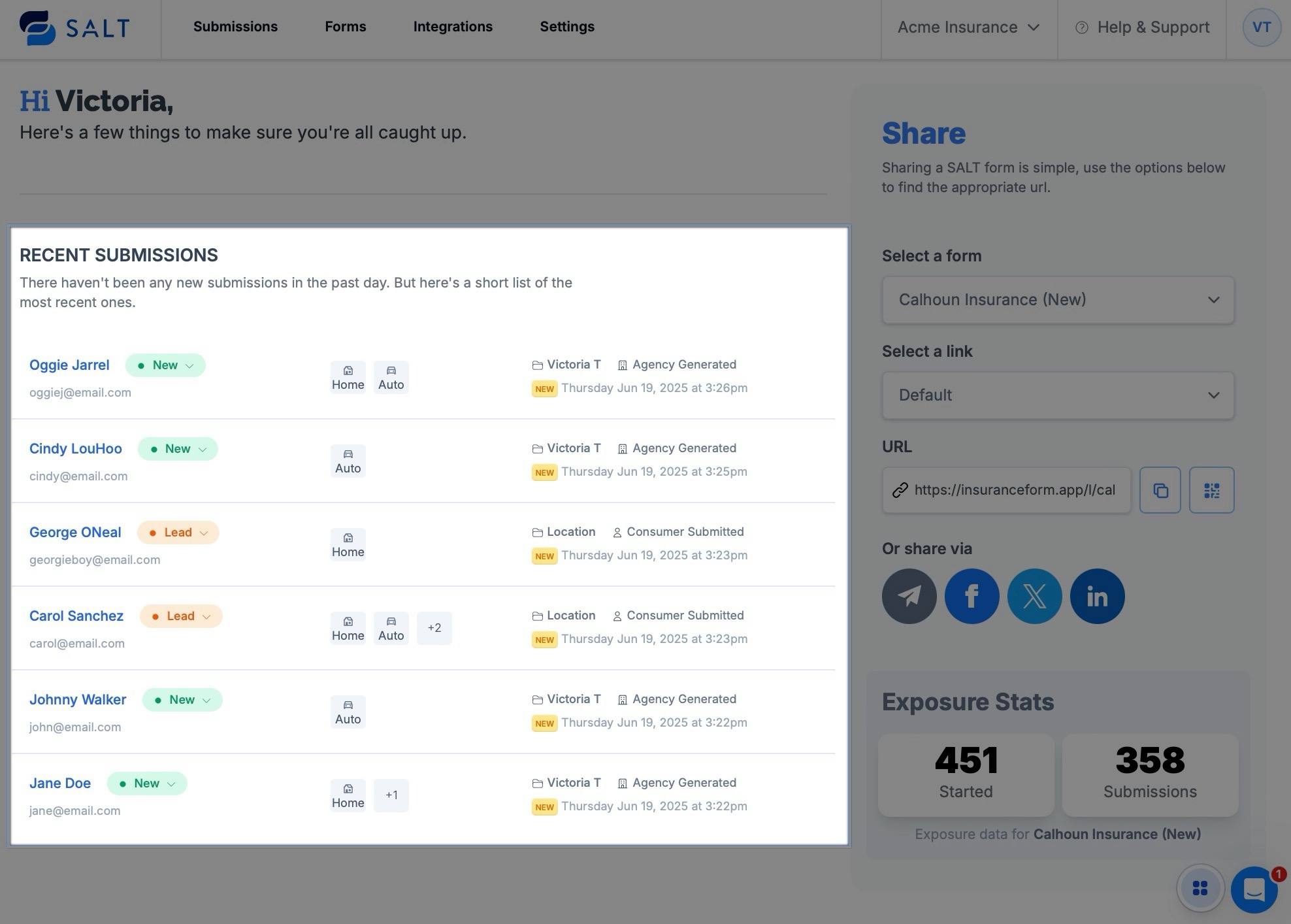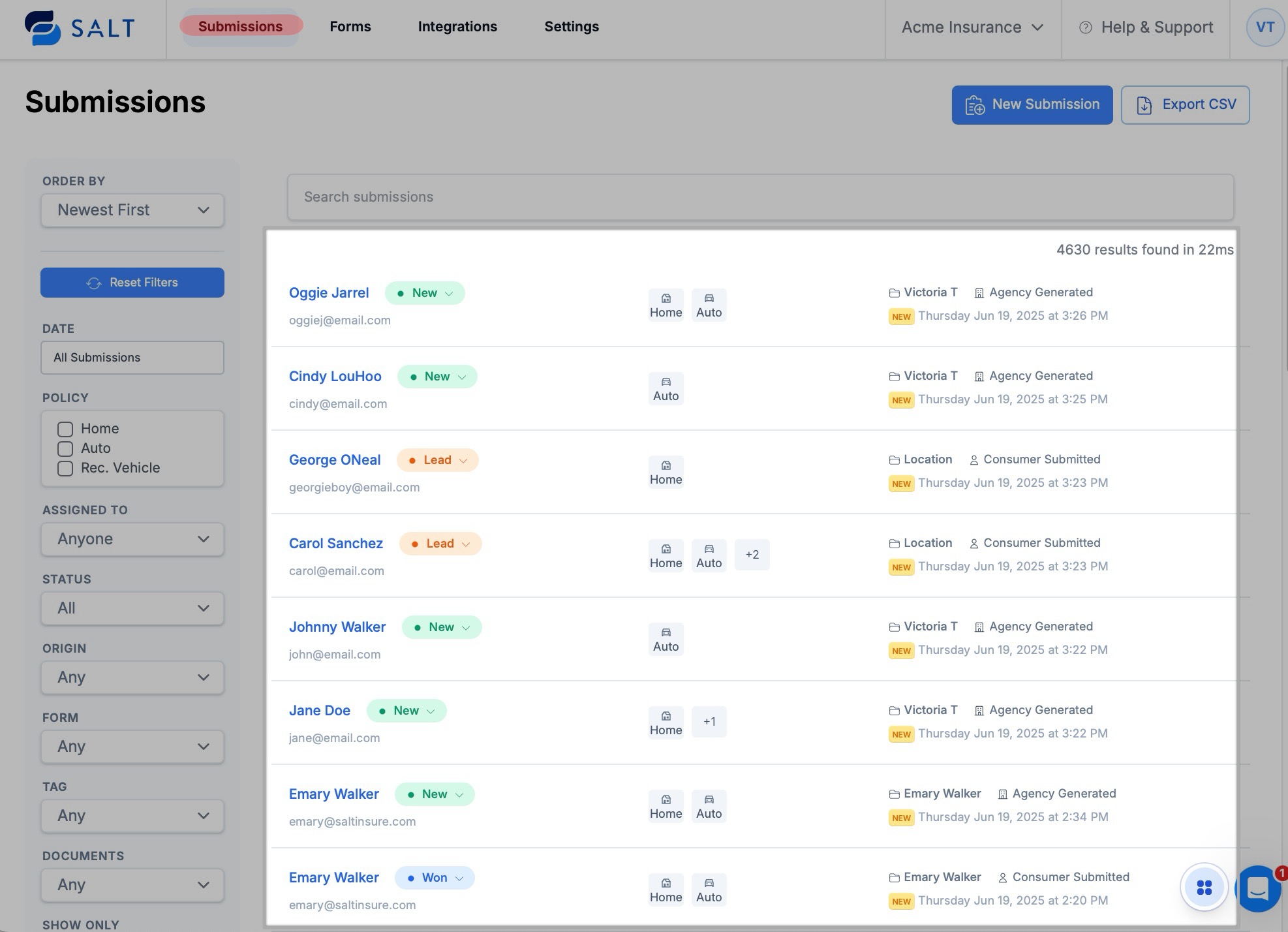Accessing and Managing Submissions in SALT
Submissions can be accessed from either the SALT Home Page (Dashboard) or the Submissions section.
The Dashboard displays the six most recent submissions across your account.
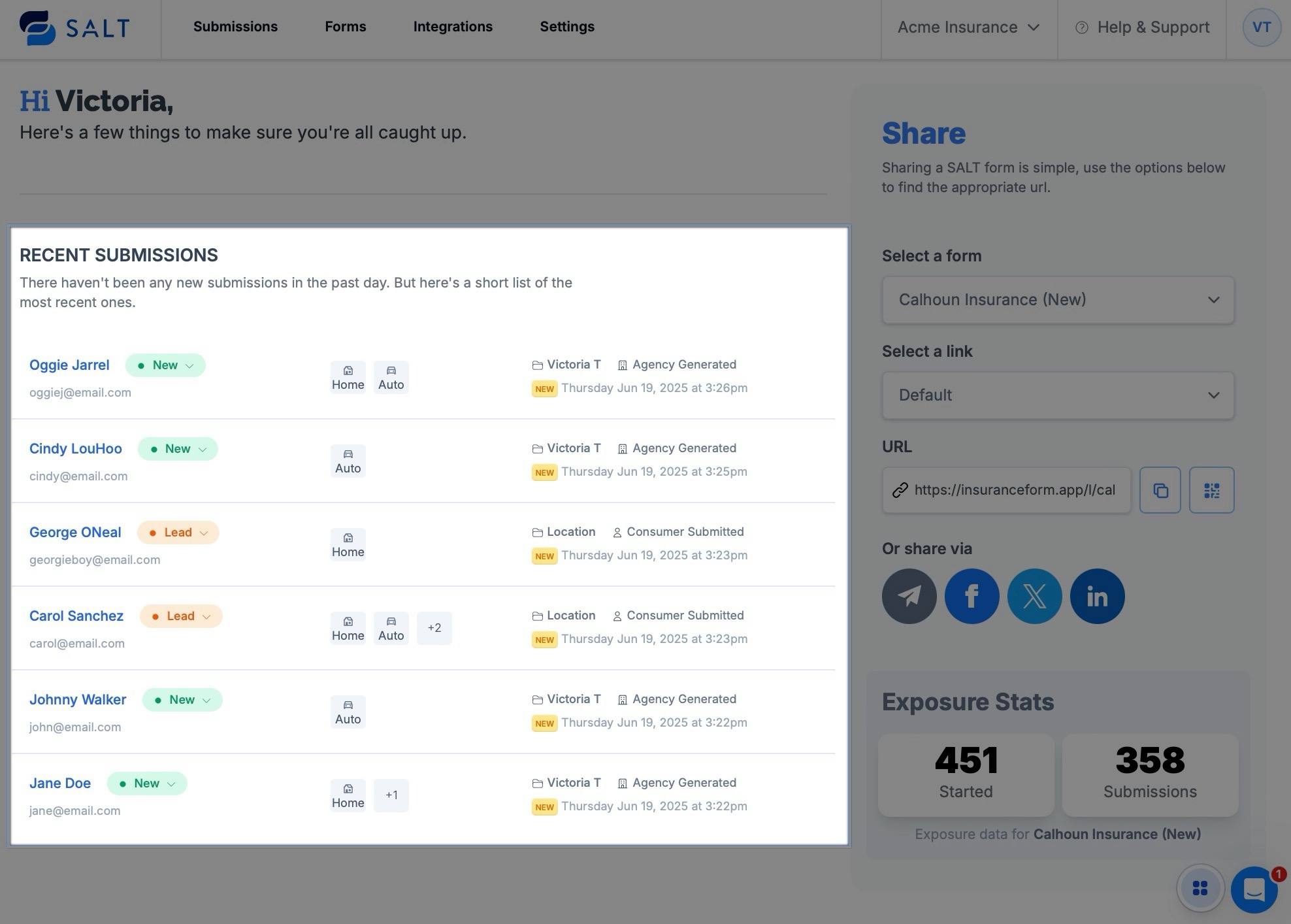
The Submissions section provides access to all active submissions processed by your SALT account.
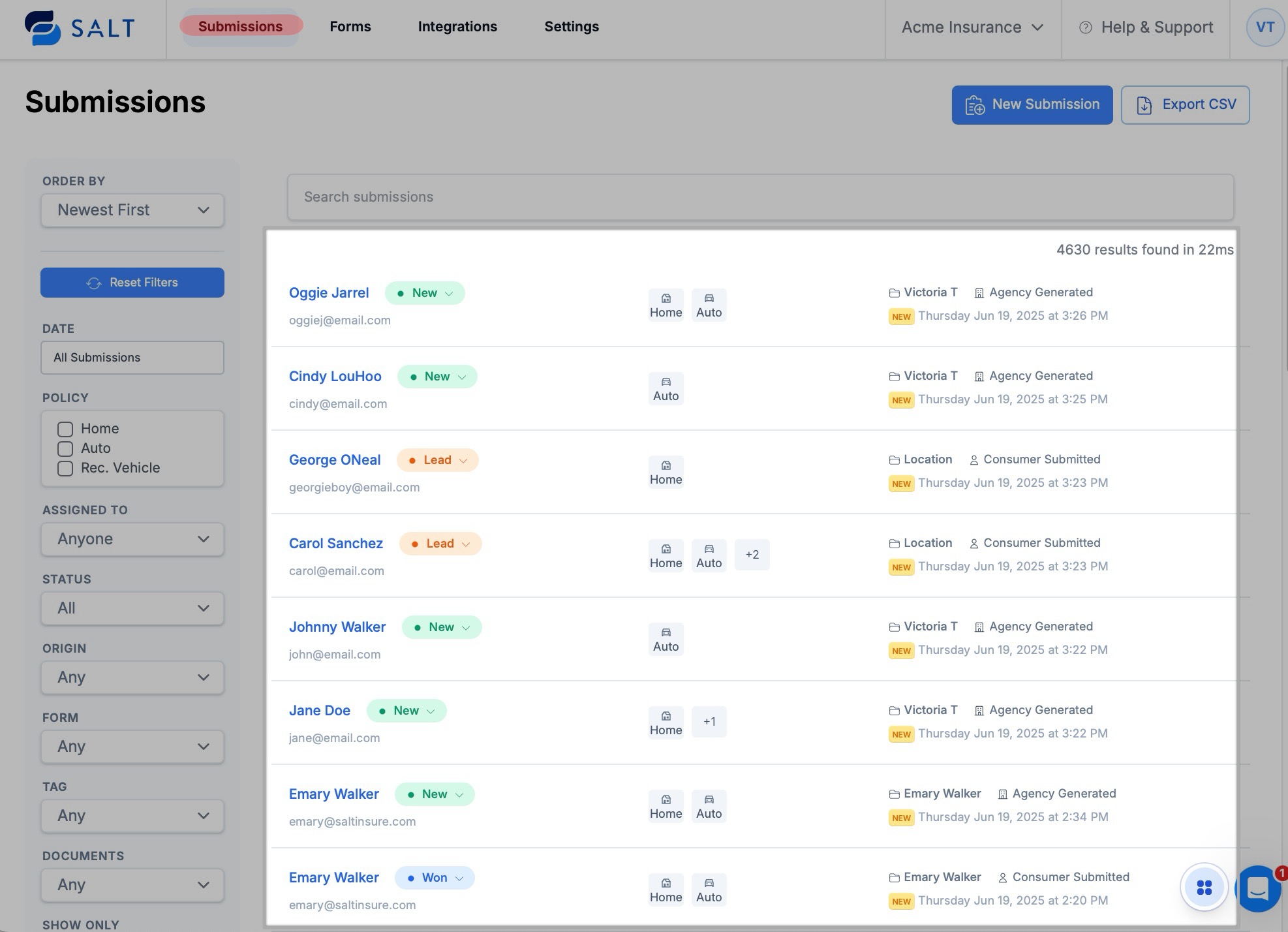
Locating Specific Submissions
Search by Filter
To locate a specific submission, use the filter options to search by specific criteria.
- Navigate to https://insuranceform.app/submissions
Use the filters on the left-hand side to narrow your results.
[Filters Include: Name, Email, Submission type (e.g., Home, Auto, etc.), Status (e.g., Open, In Progress, Completed), and Date range.]

Viewing Archived or Spam Submissions
Submissions that have been archived or marked as suspected spam are excluded from the main submission view by default, so applying the correct filter is necessary to locate them.
To Access Archived Submissions:
- Navigate to the Submissions section.
- Using the Show Only filter option, select Archived.
This will allow you to view submissions that were intentionally archived for record-keeping
To Access Spam Submissions:
Submissions marked as suspected spam are automatically archived, so to view them, you’ll need to apply both filters.
- Navigate to the Submissions section.
- Using the Show Only filter option, select both:
- Archived
- Spam

Note: Submissions flagged as spam will only appear when both filters are selected, since they are hidden from the main view by default and automatically archived.
Click [here] for guidance on reviewing and recovering submissions incorrectly marked as spam.
Multi-Location Agencies:
- Go to the location switcher in the top-right corner of the page
- Select the desired location from the dropdown list
- The page will reload and display submissions tied to the selected location